Open the App Store App

Search for teamviewer quicksupport


Tap on ‘Get’ to download TeamViewer QuickSupport

To launch TeamViewer QuickSupport,
tap on ‘INSTALL’ and
then enter your ‘Apple ID’ (or Fingerprint)

When the Installation has completed,
tap ‘OPEN’ to start Teamviewer QuickSupport

When the App opens provide your ‘ID’ to the Support Technician.
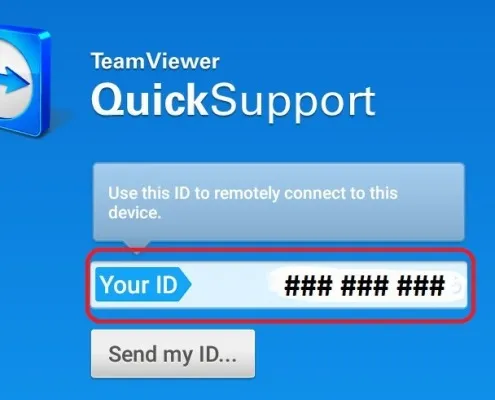
When prompted, click ‘Allow’ to permit remote access support

Gallop Technology Group has been featured in:
Open the Google Play Store on your Android device.

Allow access for the Team Viewer App to install. Check the setting has changed back after loading.

During set up you may be prompted to install a TeamViewer add on. If so allow this.
Allow the support technician access to your session.

When the session has finished, you may close it by going back into TeamViewer and clicking the ×.

[vc_row][vc_column][vc_column_text]
[/vc_column_text][/vc_column][/vc_row][vc_row][vc_column][vc_btn title=”SUBSCRIBE” color=”primary” align=”center” button_block=”true” link=”url:https%3A%2F%2Fwww.galloptechgroup.com%2Fsubscribe%2F|title:Subscribe”][/vc_column][/vc_row]