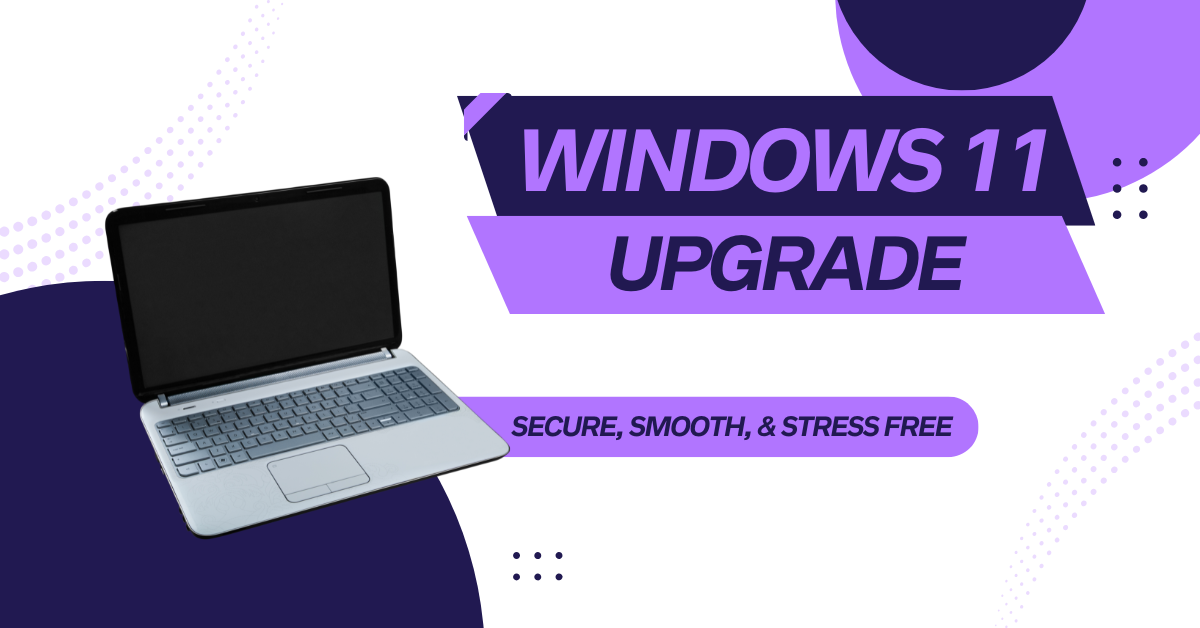Your Step-by-Step Plan to Prepare for Windows 11
Upgrading to Windows 11 is more than a system update—it’s a complete shift toward a faster, more secure, and modern work experience. Whether your team is in a small law firm or an established office environment, the move from Windows 10 to Windows 11 is an opportunity to boost productivity, reduce vulnerabilities, and future-proof your operations.
A successful Windows 11 upgrade begins with preparation. It’s not simply about hitting “install.” It’s about planning for hardware compatibility, data backup, user training, and cybersecurity. Rushing the process can lead to downtime, software failure, and data loss—but with the right approach, your transition can be seamless and worry-free.
At Gallop Technology Group, we specialize in guiding small and mid-sized businesses through technology transitions like this. From hardware audits to backup testing and deployment planning, our IT experts ensure that your migration to Windows 11 enhances both security and efficiency. Ready to get started? Let’s walk through how you can prepare your team for a stress-free upgrade.
Create a Realistic Budget and Cost Plan
Before you start the Windows 11 migration, define a clear and realistic budget. Many businesses underestimate upgrade expenses because they focus only on software costs. However, several other components affect your total investment:
- Hardware upgrades – Some older devices simply don’t meet Windows 11’s system requirements. Budget for replacements or memory upgrades.
- Software licensing – Applications like QuickBooks, Adobe, or your CRM might need paid upgrades to remain compatible.
- Labor and technical support – Whether handled internally or by an MSP like Gallop Technology Group, IT labor is an important part of the migration cost.
- Downtime considerations – Factor in the possible impact of lost productivity during installation and testing.
Planning early allows you to allocate funds, minimize disruption, and ensure that both your infrastructure and team are fully prepared for Windows 11.
Audit Hardware, Software, and Compatibility
A thorough audit helps you prepare for Windows 11 effectively. Begin by documenting all hardware, software, and devices across your business.
Hardware Audit
List every computer and device still running Windows 10. Check each system’s CPU, RAM, TPM (Trusted Platform Module), and Secure Boot settings to verify compatibility with Windows 11. Microsoft provides a “PC Health Check” tool to simplify this process.
Software Review
Outdated applications can break during a Windows 11 upgrade. Confirm compatibility for all business-critical apps—especially accounting software, CRMs, document management tools, and any industry-specific platforms.
Peripheral Devices
Don’t overlook printers, scanners, or specialized devices. Visit each manufacturer’s website to confirm that updated drivers and firmware are available for Windows 11. If not, it might be time to replace outdated hardware.
This step prevents surprise incompatibilities and ensures your workflow remains uninterrupted after migration.
Back Up and Verify Your Data
Backing up your data is non-negotiable before performing a migration to Windows 11. Even with the most skilled technicians, operating system upgrades come with risk.
Perform a Full System Backup
Use reputable backup software such as Macrium or Acronis. Ensure you back up everything—from documents and databases to system images.
Validate the Backup
A backup that can’t be restored is useless. Test the recovery process on a test machine or virtual environment to confirm data integrity.
Utilize Cloud Solutions
If your business uses Microsoft 365, take advantage of OneDrive to synchronize your Desktop, Documents, and Downloads folders. Doing so simplifies data restoration during or after the Windows 11 upgrade.
Minimize Downtime with Smart Scheduling
Downtime is a common concern during migrations. To prepare for Windows 11 efficiently, coordinate with your IT provider or internal staff to determine the least disruptive time for upgrades.
Set Clear Expectations
Communicate the schedule and estimated downtime with your team. Transparency helps employees plan their workload.
Upgrade in Phases
Upgrade in small batches—starting with one department or a test group—before rolling out to the entire company. This phased approach reduces risk and allows for quick troubleshooting.
Plan for Contingencies
Always keep a few extra functional systems available for critical staff in case of unexpected installation delays or software issues.
Test Applications and User Experience
Software behavior can change when running under a new operating system. To ensure a seamless transition, test all critical applications before deploying Windows 11 company-wide.
Pilot Testing
Run pilot installations for essential departments like accounting or customer service. Identify any performance or functionality issues early.
Interface Familiarization
Windows 11’s interface differs from Windows 10, so give users time to adjust. Avoid customizing the interface too heavily; future Microsoft updates could override those changes. Instead, encourage your team to learn the new layout and features.
User Feedback
Gather feedback from early adopters. Their insights can highlight overlooked compatibility issues or workflow adjustments needed for broader rollout.
Strengthen Network and Security Before the Upgrade
Security should be at the heart of every Windows 11 migration plan. Newer systems offer stronger built-in protection, but your existing tools must keep up.
Update Antivirus and EDR Tools
Confirm that your current endpoint protection supports Windows 11. Outdated antivirus software can fail to install or leave systems vulnerable post-upgrade.
Review Firewall and VPN Configuration
Check that your firewall rules and VPN software are compatible with Windows 11. Some older firewalls may require firmware updates to maintain remote connectivity.
Validate Group Policies and Access Controls
If you operate in a domain environment, update Group Policy templates to ensure consistent security settings across devices after migration.
Leverage Microsoft 365 Integration
Ensure Microsoft 365 applications, backup agents, and OneDrive synchronization are all functioning properly on Windows 11. These services streamline collaboration and data recovery after the transition.
Build a Migration Timeline
A structured timeline is the backbone of a smooth migration to Windows 11. Here’s a simple example to follow:
Week 1 – Audit & Backup
- Conduct a full hardware and software audit
- Perform and verify data backups
Week 2 – Testing
- Test hardware and software compatibility
- Run pilot upgrades on select devices
Week 3 – Deployment
- Begin phased rollout during low-traffic hours or weekends
- Monitor for issues and document findings
Week 4 – Post-Migration Optimization
- Review system stability, network connections, and user feedback
- Update documentation and support materials
This structured, four-week plan helps reduce downtime and ensures all stakeholders stay informed throughout the process.
Don’t Forget Employee Training and Support
Even the best technical migration can fail if employees are unprepared. Smooth transitions rely on clear communication and user readiness.
Provide Simple Training
Offer short sessions or internal resources explaining key Windows 11 features and differences.
Set Up a Support Channel
Designate a point of contact—either your MSP or IT department—to handle user concerns quickly during the transition period.
Reinforce Security Awareness
Remind users about safe login practices, MFA, and phishing awareness, as cybersecurity risks can increase during system transitions.

Post-Migration Review and Optimization
Once your Windows 11 upgrade is complete, perform a detailed post-migration check to ensure stability and performance.
Validate System Performance
Confirm that all applications run smoothly, printers work properly, and no data has been lost.
Gather Feedback
Ask team members about their experience—did anything slow down, break, or change unexpectedly? Their input helps fine-tune your environment.
Dispose of Old Equipment Securely
Decommission old Windows 10 devices responsibly. Remove or wipe hard drives to prevent data leaks.
Schedule Regular Maintenance
Plan for ongoing updates, security patches, and user support as part of your long-term IT maintenance strategy.
Partner with Gallop Technology Group for a Stress-Free Upgrade
Transitioning to Windows 11 doesn’t have to be complicated or risky. With proper planning, data protection, and the right partner, your organization can enjoy a secure, smooth, and stress-free migration to Windows 11.
Gallop Technology Group helps small to medium-sized businesses—especially law firms—navigate every step of the Windows 11 upgrade process. From compatibility checks to backup testing, user training, and cybersecurity validation, our experts make sure your systems are ready for the future. Call us at 480-614-4227 to schedule your migration consultation today. Let’s make your next upgrade effortless, safe, and fully optimized.
Sources
- Microsoft Learn – Plan for Windows 11
- SmartDeploy – How to Create a Windows 11 Migration Plan