Answer: You can log in here: https://www.pii-protect.com/login
Enter the credentials sent to you via email. If you do not remember your credentials or you are having issues logging in, please contact your manager or create a ticket via https://galloptechgroup.com/support/client-services-3-2/submit-a-ticket/

Answer: Click on “edit profile”.


Then, scroll down and change your password where it states “Change Password”.

Answer: Scroll down the page to QUICK LINKS and select “Manage employees”.
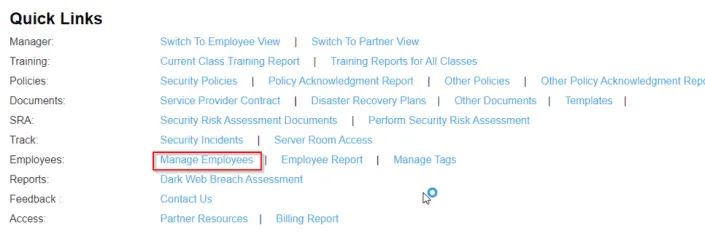
At the top of the page, the employees will be listed in a table. Under “Actions” on the right side of the table, select “EDIT”.

Answer: Scroll down the page to QUICK LINKS and select “Manage employees”.
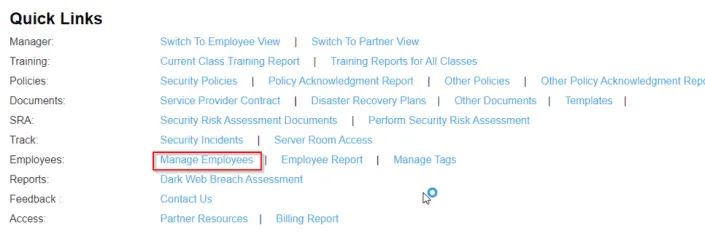
At the top of the page, the employees will be listed in a table. Under “Actions” on the right side of the table, select “EDIT”.

Answer: Scroll down the page to QUICK LINKS and select “Manage employees”.
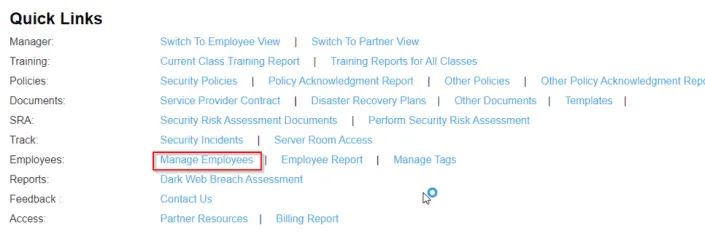
Then, under “ACTIONS” located on the right side, select “DELETE”. If the delete option is not showing, click on either “VIEW” or “EDIT’, then select “DELETE”.

Answer: Scroll down the page to QUICK LINKS and select “Manage employees”.
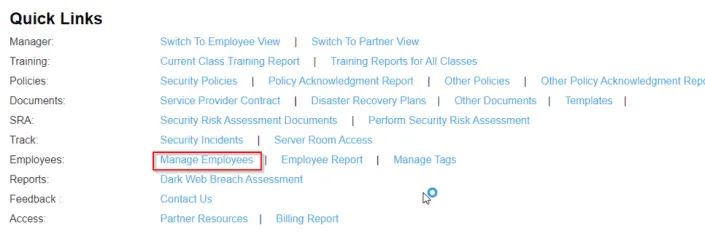
Select “VIEW” under actions.

Select “Edit Employee”.
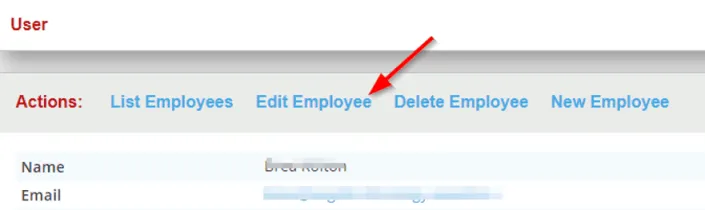
Uncheck the “Account locked” box.
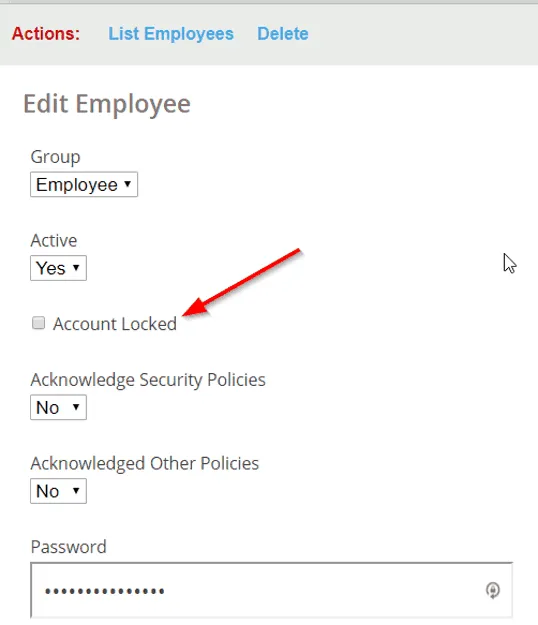
Answer: ESS stands for Employee Secure Score. This score analyzes your “risk” from dark web data, phishing fail rate, security training, and policy acknowledgement. To increase this score, simply take the micro training classes and quizzes. The more quizzes you take, the higher your ESS!
Answer: These are weekly emails containing links to micro-training videos, followed by a short quiz. The more quizzes you take, the higher your ESS!

Answer: Scroll down the page to QUICK LINKS and select “DARK WEB BREACH ASSESMENT”.
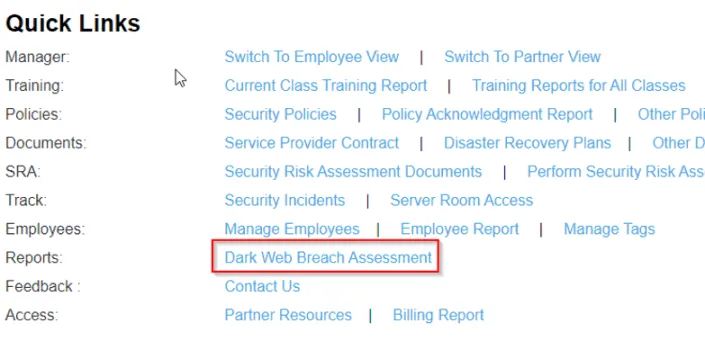
Select the little box saying you agree to the terms of use, then select the blue arrow.
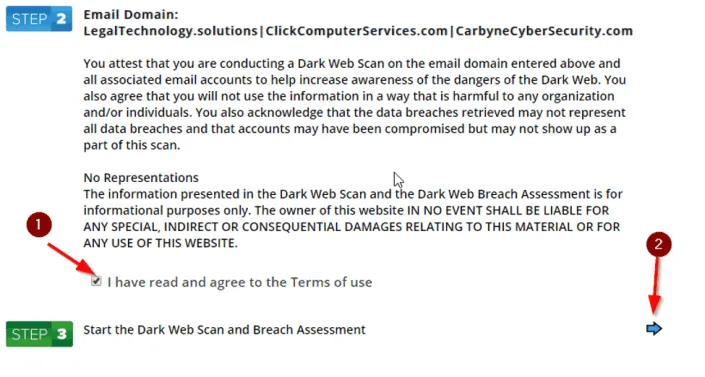
The assessment will advise which account passwords have been breached, which site they were breached, and when!

Answer: On your manager portal, there is a box titled “Average Phishing Fail Rate”. Click on the “DETAILS” link.
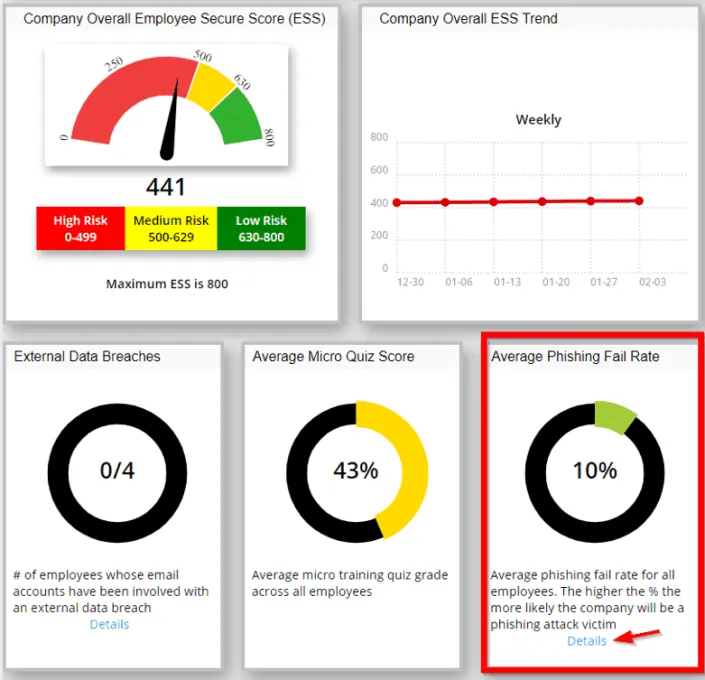
Click on the campaign you would like to see the results for…

A table will appear at the bottom of the page showing who passed and who failed. If you see a “CLICKED LINK” under the status column, it means that employee failed.

[vc_row][vc_column][vc_column_text]
[/vc_column_text][/vc_column][/vc_row][vc_row][vc_column][vc_btn title=”SUBSCRIBE” color=”primary” align=”center” button_block=”true” link=”url:https%3A%2F%2Fwww.galloptechgroup.com%2Fsubscribe%2F|title:Subscribe”][/vc_column][/vc_row]