Last updated: 10/22/2024
Enter your email address
(Note: Login with Google and Microsoft is not currently available.)

Setup your Password, then click Sign Up.


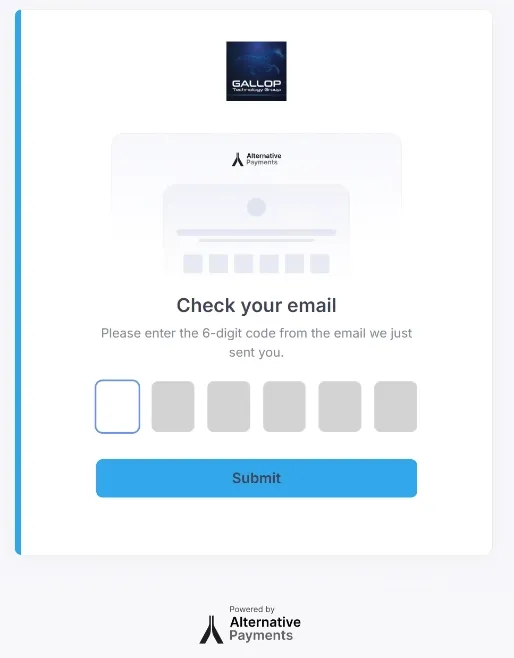
You are now logged into the payment portal.Relevant Areas:
1. Invoices – See invoice history
2. Payment History – See history of payments
3. Payment Methods
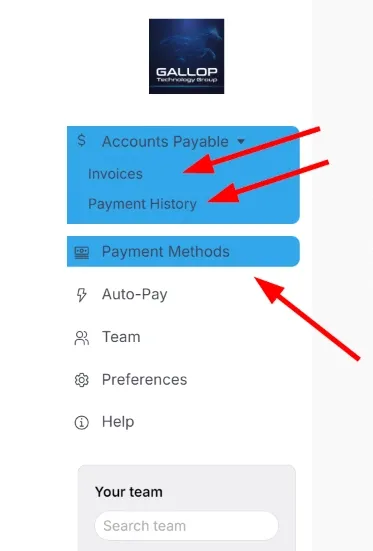
This is very straightforward, click on “Payment Methods” tab and edit to update the current payment method or “+ Add new card” or “+ Add new bank”.
Note: There is no surcharge for ACH payments, 2.9% will be passed on for Visa or Mastercard payments and 3.5% for American Express.
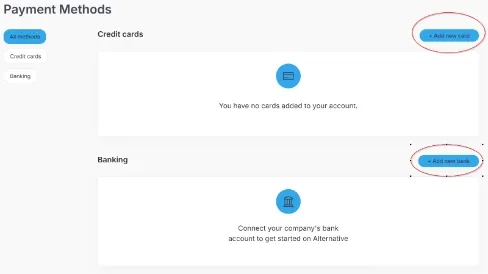


(Note: Auto-Pay is already setup to process payments on the Invoice due date.)
[vc_row][vc_column][vc_column_text]
[/vc_column_text][/vc_column][/vc_row][vc_row][vc_column][vc_btn title=”SUBSCRIBE” color=”primary” align=”center” button_block=”true” link=”url:https%3A%2F%2Fwww.galloptechgroup.com%2Fsubscribe%2F|title:Subscribe”][/vc_column][/vc_row]