Important- if you prefer to call us and provide us with your credit card over the phone, instead of following the below instructions, please feel free to call 480-614-4227 x 1, and we’ll do it for you over the phone to save you the below steps!
Important- if you prefer to call us and provide us with your credit card over the phone, instead of following the below instructions, please feel free to call 480-614-4227 x 1, and we’ll do it for you over the phone to save you the below steps!
Since we took over the billing of your Microsoft account, and you will not be paying Microsoft anymore for your licenses (instead, you will be billed by us, so we have better control over any overages and license synchronization), we require that you enter your credit card information in our new licensing billing portal.
To access your Microsoft Licensing Portal in order to update your billing information (and perform other tasks) :
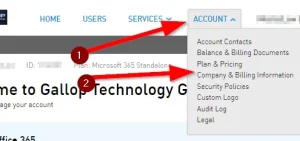
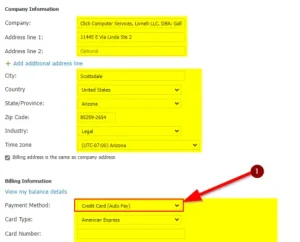

[vc_row][vc_column][vc_column_text]
[/vc_column_text][/vc_column][/vc_row][vc_row][vc_column][vc_btn title=”SUBSCRIBE” color=”primary” align=”center” button_block=”true” link=”url:https%3A%2F%2Fwww.galloptechgroup.com%2Fsubscribe%2F|title:Subscribe”][/vc_column][/vc_row]